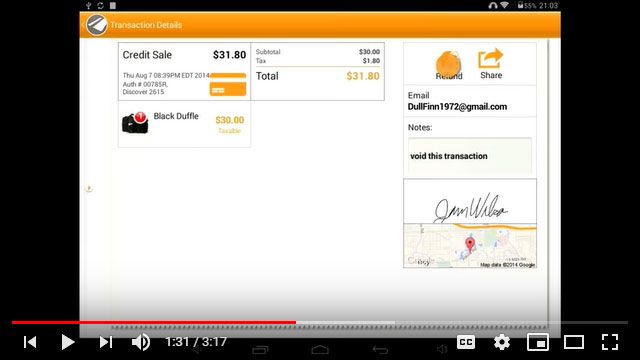This week’s featured video is from the PayAnywhere Storefront Tutorials section of thePayAnywhere YouTube channel. In this video you can learn how to process refunds and voids using PayAnywhere Storefront; and learn how to share receipts. Check it out by clicking on the photo below:
We all know from time to time, customers need to return a sale. In this video, we’ll teach you to process refunds and voids with PayAnywhere. The process for each transaction includes the following steps: First locate the transaction. Then, process the void or refund and finally, share the receipts. Before we begin, let’s review the difference between these two transaction types:
Both are used to reverse sales and both are processed in the same manner. The major difference lies in the timing of the transaction. A refund is used after the transaction is settled. Since the bank already paid you, the credit will have to be issued back to the cardholder. Conversely, a void is used to cancel a credit card sale before funds have changed hands. There is a limited time after the sale that a void can be processed. Afterwards, a void must be issued.
Refunds
For refunds, locate the transaction. Tap report on the home screen. In the all transaction section, select the desired transaction to open the details. Next, tap refund. Use the arrows to select quantities being returned. Notice the refund total will reflect your selections and cannot exceed the refund limit. Use the additional custom amount bill to adjust any other amounts. Next, enter any relevant notes in the notes section if desired. Then, select refund at the bottom of the screen to approve. Next, select to either print or email the receipt. When finished, you will be returned to the all transactions screen. Notice the refund will appear in the current day’s transactions.
Voids
Voiding transactions follows very similar steps. Again, we’ll locate the transactions and locate its details. Confirm the transaction details are correct, but this time, choose void. Remember, the option to void will only be available on recent transactions. On the dialogue box that displays, add a note if desired. Then, choose yes to confirm. Finally, select to email or print the receipt. Just like the refund, the voided transaction will appear in the current day’s transactions.
Thank you for your interest in PayAnywhere Storefront. Please visit us often for more helpful information!
If you found this interesting, you might also enjoy some of these posts: